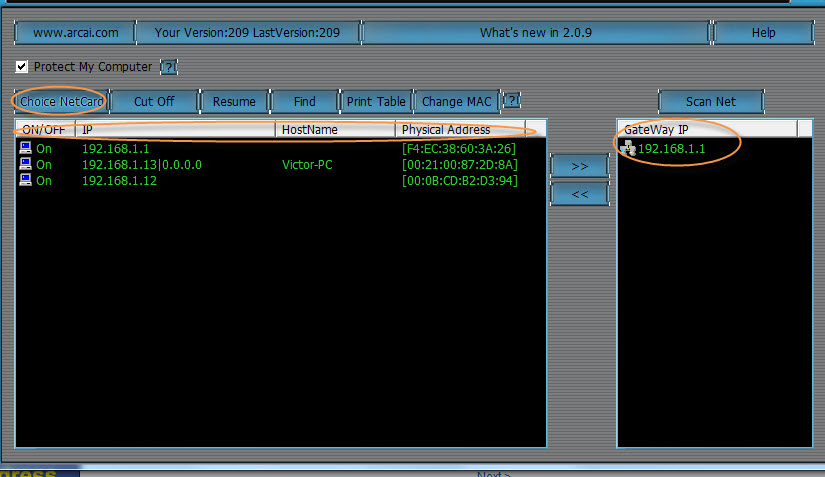Shortcuts keyboard adalah gabungan dari dua atau lebih kekunci, ketika ditekan, dapat digunakan untuk melakukan tugas yang biasanya akan memerlukan mouse atau peranti lain.
Shortcuts keyboard dapat membuat lebih mudah untuk berinteraksi dengan komputer.
Shortcuts Keyboard Untuk Windows Explorer:
- Ctrl+N = Open a new window
- Ctrl+W = Close the current window
- Ctrl+Shift+N = Create a new folder
- End = Display the bottom of the active window
- Home = Display the top of the active window
- F11 = Maximize or minimize the active window
- Ctrl+Period (.) = Rotate a picture clockwise
- Ctrl+Comma (,) = Rotate a picture counter-clockwise
- Num Lock+Asterisk (*) on numeric keypad = Display all subfolders under the selected folder
- Num Lock+Plus Sign (+) on numeric keypad = Display the contents of the selected folder
- Num Lock+Minus Sign (-) on numeric keypad = Collapse the selected folder
- Left Arrow = Collapse the current selection (if it’s expanded), or select the parent folder
- Alt+Enter = Open the Properties dialog box for the selected item
- Alt+P = Display the preview pane
- Alt+Left Arrow = View the previous folder
- Backspace = View the previous folder
- Right Arrow = Display the current selection (if it’s collapsed), or select the first subfolder
- Alt+Right Arrow = View the next folder
- Alt+Up Arrow = View the parent folder
- Ctrl+Shift+E = Display all folders above the selected folder
- Ctrl+Mouse scroll wheel = Change the size and appearance of file and folder icons
- Alt+D = Select the address bar
- Ctrl+E = Select the search box
- Ctrl+F = Select the search box
Shortcuts Keyboard Umum :
- F1 = Display Help
- Ctrl+C (or Ctrl+Insert) = Copy the selected item
- Ctrl+X = Cut the selected item
- Ctrl+V (or Shift+Insert) = Paste the selected item
- Ctrl+Z = Undo an action
- Ctrl+Y = Redo an action
- Delete (or Ctrl+D) = Delete the selected item and move it to the Recycle Bin
- Shift+Delete = Delete the selected item without moving it to the Recycle Bin first
- F2 = Rename the selected item
- Ctrl+Right Arrow = Move the cursor to the beginning of the next word
- Ctrl+Left Arrow = Move the cursor to the beginning of the previous word
- Ctrl+Down Arrow = Move the cursor to the beginning of the next paragraph
- Ctrl+Up Arrow = Move the cursor to the beginning of the previous paragraph
- Ctrl+Shift with an arrow key = Select a block of text
- Shift with any arrow key = Select more than one item in a window or on the desktop, or select text within a document
- Ctrl with any arrow key+Spacebar = Select multiple individual items in a window or on the desktop
- Ctrl+A = Select all items in a document or window
- F3 = Search for a file or folder
- Alt+Enter = Display properties for the selected item
- Alt+F4 = Close the active item, or exit the active program
- Alt+Spacebar = Open the shortcut menu for the active window
- Ctrl+F4 = Close the active document (in programs that allow you to have multiple documents open simultaneously)
- Alt+Tab = Switch between open items
- Ctrl+Alt+Tab = Use the arrow keys to switch between open items
- Ctrl+Mouse scroll wheel = Change the size of icons on the desktop
- Windows logo key Picture of Windows logo key +Tab = Cycle through programs on the taskbar by using Aero Flip 3-D
- Ctrl+Windows logo key Picture of Windows logo key +Tab = Use the arrow keys to cycle through programs on the taskbar by using Aero Flip 3-D
- Alt+Esc = Cycle through items in the order in which they were opened
- F6 = Cycle through screen elements in a window or on the desktop
- F4 = Display the address bar list in Windows Explorer
- Shift+F10 = Display the shortcut menu for the selected item
- Ctrl+Esc = Open the Start menu
- Alt+underlined letter = Display the corresponding menu
- Alt+underlined letter = Perform the menu command (or other underlined command)
- F10 = Activate the menu bar in the active program
- Right Arrow = Open the next menu to the right, or open a submenu
- Left Arrow = Open the next menu to the left, or close a submenu
- F5 (or Ctrl+R) = Refresh the active window
- Alt+Up Arrow = View the folder one level up in Windows Explorer
- Esc = Cancel the current task
- Ctrl+Shift+Esc = Open Task Manager
- Shift when you insert a CD = Prevent the CD from automatically playing
- Left Alt+Shift = Switch the input language when multiple input languages are enabled
- Ctrl+Shift = Switch the keyboard layout when multiple keyboard layouts are enabled
- Right or Left Ctrl+Shift = Change the reading direction of text in right-to-left reading languages
Taskbar Shortcuts Keyboard :
- Shift+Click on a taskbar button = Open a program or quickly open another instance of a program
- Ctrl+Shift+Click on a taskbar button = Open a program as an administrator
- Shift+Right-click on a taskbar button = Show the window menu for the program
- Shift+Right-click on a grouped taskbar button = Show the window menu for the group
- Ctrl+Click on a grouped taskbar button = Cycle through the windows of the group